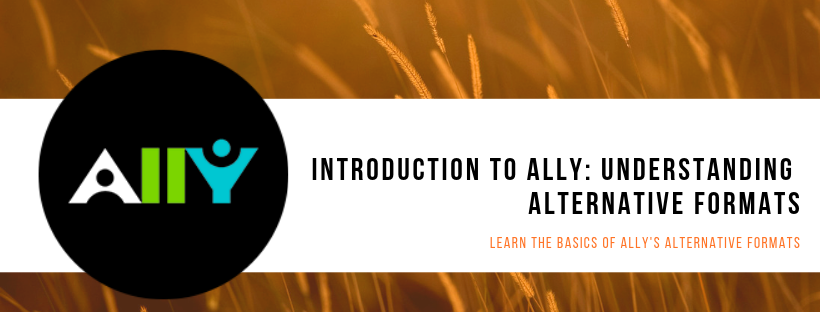Ally will be rolling out to all courses (read our article on what Ally is here) in Blackboard, starting in the summer of 2019. So what will that mean for you as the instructor? One of the changes that you’ll see will be the addition of alternative formats for the content in your course. If you’re not sure what that means or how you can help your students to utilize them, we’re here to help.
The Basics
One of the best and most useful features of Ally is the ability for students to now access your course content in a format that suits their needs or abilities. How does this work?
Ally uses a machine learning algorithm to analyze the content in your course. It’s important to note that it doesn’t change any of the actual content—it’s simply changing how students can consume the content. You, as the instructor, don’t need to do anything to create these formats. Ally does all the work for you.
Let’s take a PDF of an article acting as a reading assignment in a course as an example of how this might work. Using Ally, students would not only be able to access this reading material as a PDF but in several other formats as well. Alternative formats include:
- Tagged PDF Ally adds things like headers to PDFs to make them more accessible to students using assistive technology.
- HTML Translating a document to HTML allows students to more easily read it in a browser or on a mobile device.
- ePub This format allows students to get an e-book that they can read on an iPad, Kindle or other e-book reading devices.
- Electronic Braille This makes it possible for blind students who use an electronic braille display to access your course content.
- Audio This is one of the most potentially revolutionary alternative formats. It allows any student to get an audio version of course content, helping students who may need to learn on-the-go and those with visual impairments.
- Translated Version Translations aren’t available for all courses in Ally (this feature is still in testing), but if you think it’s something that your students will need, it may be possible to turn this feature on and allow students to translate course content into several different languages.
It’s important to remember that not every file format can be adapted into an alternative format. Ally current only supports PDF, HTML, Word, PowerPoint, and OpenOffice/LibreOffice files. If you’re using something else, you’ll need to save your content in one of these file types for Ally to work.
Additionally, if, for some reason, you don’t want students to be able to access alternative formats, you can turn the feature off on a file-by-file basis. You can find the instructions for disabling alternative formats here.
Supporting Student Use of Alternative Formats
While Learning Technologies will be working to ensure students know about the new features available to them through Ally, it can also be useful for faculty to let students know about them. The biggest hurdle to overcome with this new feature in Blackboard will be knowledge that it exists at all, and faculty can play a big role in overcoming that.
One of the best places that you can do that is in your course introduction. Your students may have various levels of familiarity with Blackboard and they may need some help in locating the drop down menu for alternative formats or understanding how to download and utilize these documents. You can help point them in the right direction from the get-go by including this information in your introductions, syllabus or videos in the course.
But what if you don’t know how to answer student questions about Ally? You can always direct them to Blackboard’s Ally student support center. There, Blackboard has a great collection of support materials for both instructors and students who are new to using Ally. We’ve linked to both here, as well as a video about alternative formats.
Additionally, Learning Technologies will be sending out some support materials as we move closer to Ally’s rollout day that will answer some of your and your students’ most common questions about alternative formats an using Ally.
For any additional questions you have about Ally, please contact Learning Technologies. We’d be happy to explain any aspect of this new addition to Blackboard to you, walk you through using it, or help you support your students.