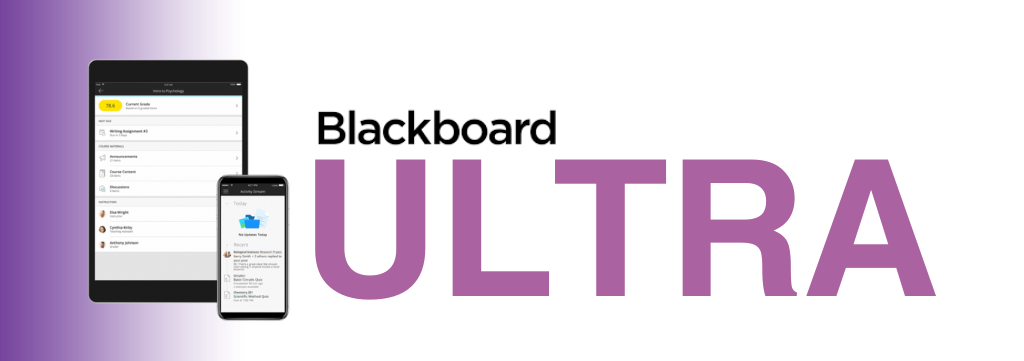
Ultra Course View Frequently Asked Questions
Have a question about Ultra? Here are some of the most commonly asked questions and their answers. Don’t see what you need? Give us a call or email and we’re happy to help!
Building Your Course
How can I try out the Ultra Course View?
You may request an Ultra development shell from Learning Technologies by emailing us at learningtech@cod.edu
Should I use a Folder or a Learning Module to organize my content?
Folders act as containers for various types of items. Students have the ability to click on any item within a folder, subsequently closing it to access another.
Modules encourage sequential viewing of contained items. Upon launching an item within a module, a prompt at the top right corner encourages students to progress to the subsequent item in the sequence. When using Modules, instructors may also force students to view items sequentially, where students must proceed through items in order determined by the instructor. Even if all items are visible within the container, students are restricted from accessing the second item until they have viewed the first. In instances where a quiz or assignment is present in the list, students cannot view subsequent items until they have submitted the quiz or assignment.
How do I drop a grade (such as the lowest quiz grade) from my Gradebook in the Ultra Course View?
You can drop one or more grades from a category in the Overall Grade calculation. To do so, you must be calculating the overall grade by categories as opposed to individual items.
To drop one or more grades:
- Go to the Gradebook and edit the Overall Grade calculation. If you have not previously set up the Overall Grade, you will find the option to set it up at the bottom of the list view.
- Under Overall Settings to the right, select Grade category weights from the drop down menu.
- Set the appropriate weights for each category.
- Click the Add Rule link for the category from which you wish to drop a grade.
- In the panel on the right, click to Enable the rule, click the radio button to Drop Scores, and enter how many of the highest or lowest scores you wish to drop.
- Click Continue at the bottom of the side panel.
- Click Save at the bottom of the page.
In Ultra Course View, how do I calculate the Overall Grade based on points?
In Ultra Course View, instructors can choose between options for calculating the Overall Grade in courses: Points, Weighted, or by using an Advanced calculation. The maximum total points available in the course will be decided by the items and categories you include in the calculation.

