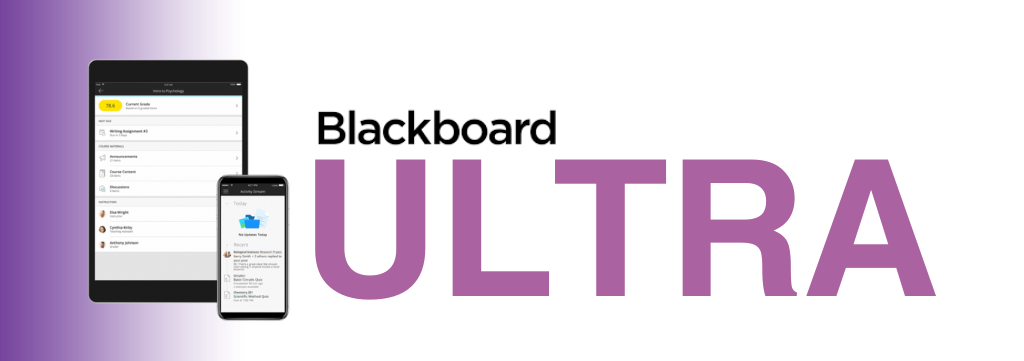
Try Ultra Course View
Ultra Course View is clean, modern, easy-to-use, and powerful, but it is also significantly different from Original Course View. Before switching a course to Ultra Course View, we recommend experimenting with using a development shell.
Requesting a Development Shell
A development shell is identical to a course, but it is not connected to Colleague and has no student data or dates attached to it. Please click the link below and a request will go to Learning Technologies where a development shell will be created. You will receive an email as soon as the process is finished along with Ultra Course View resources and further support information.
Next Steps
Once you have a shell, you can start pulling over content from your previous courses. Please use the below resources to get started copying your course content and also the five things you should know when getting started with Ultra.
- Copying Course Content from Original to Ultra (Video) – Copying a course directly from Original to Ultra is not recommended, as things can get messy. This short video walks users through copying over content with intention.
- Getting Started with Ultra: 5 Things to Know - This short video is a great introduction to Ultra and covers how to locate tools, edit a course image, add content, batch edit content, and the student preview mode.

