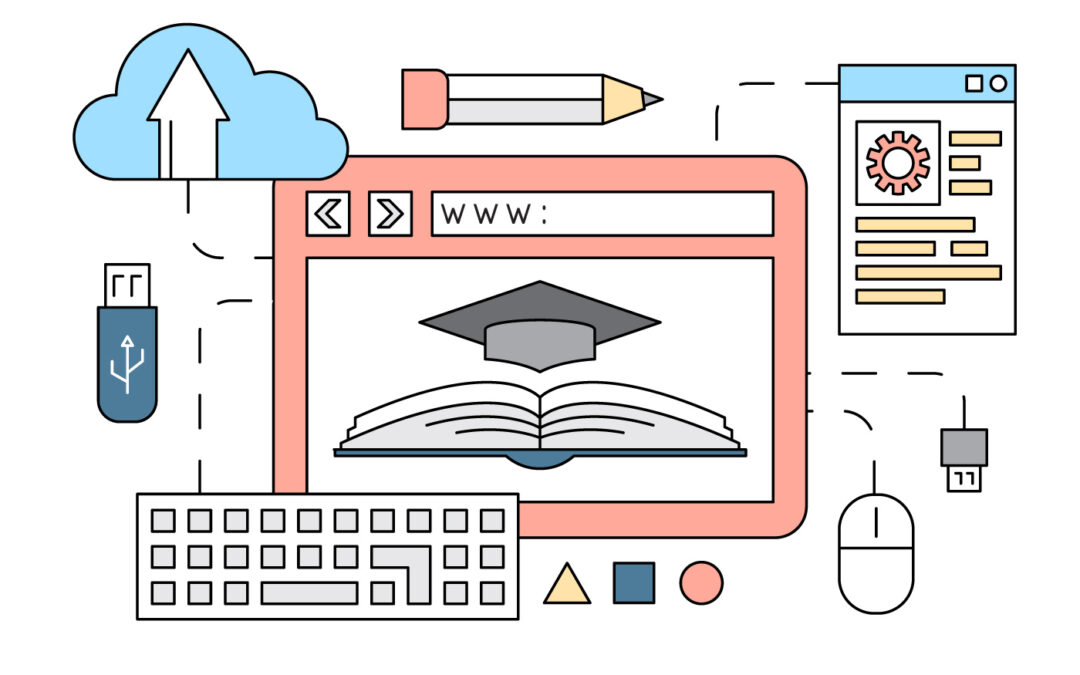Are you using Google Slides in your courses? Did you know that there’s a way to integrate live captioning into your Google Slides presentations? It’s an amazing way to open up content both to students with accessibility needs and those who simply prefer reading to listening. Plus, it’s just really cool.
How Does It Work?
Google Slides captioning works by using machine learning to interpret audio input from the microphone. It can even take into account a speaker’s accent, voice modulation, and intonation in the captioning it produces.
However, even with billions of examples of human speech to draw on, the captioning isn’t going to be perfect. It might overlook some nuances of speech, mishear words, or simply not be a complete and accurate transcription. That said, even a slightly imperfect caption is better than no caption at all, so it’s definitely worth the time to learn how to set things up, which we’ll discuss next.
Setting Up Captioning
Setting up captioning is a pretty straightforward process. Here are the steps:
- Navigate to your Google slides presentation on your computer.
- Click Present.
- To turn on captions, click CC.
- As you speak, captions will begin to appear at the bottom of the screen. Note: Captions do not include punctuation.
- To turn off captions, click CC again.
- For any of these actions, there are browser shortcuts. You can find a list of shortcuts here.
Troubleshooting
As much as we’d like technology to always work and never have issues, sometimes things just don’t operate as they should. If captioning isn’t working for you, there are a couple of things you can try.
First, you’ll want to check the sound. Captions can’t work if there’s too much background noise, if the quality of your microphone is low or, for whatever reason, there are issues with the connection. Ensure you’re in a quiet place and that your microphone is plugged in, functioning, at a good volume, and not being used by another application.
If that doesn’t work, there’s always the tried and true “turn it off and turn it back on again.” You may also want to try clearing your browser’s cache. If you’re still facing issues, use Google’s Help Center for further support.