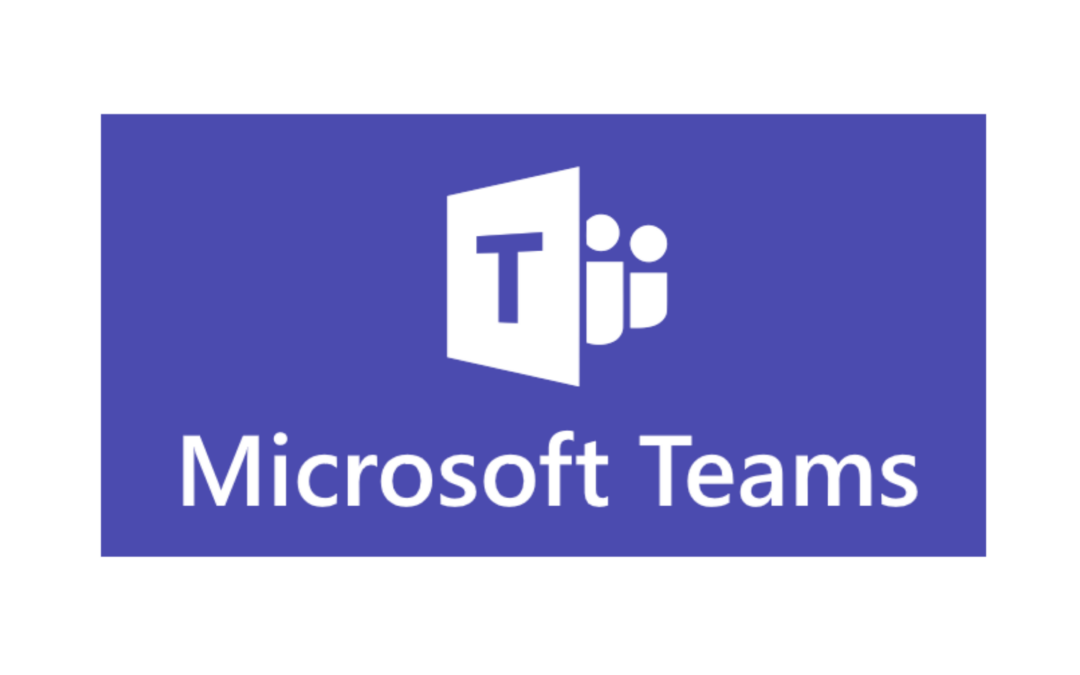Microsoft Teams may just become one of your new favorite collaboration tools, even when your working from home days are done. Whether you’re just getting started with Teams or are looking for some new ways you can make the most of this tool, here are some of the best, coolest, and most productive ways to use Teams.
Bookmark a message or content.
Want to respond to a message at a later time or read something someone has shared once you’ve finished up what you’re doing? You can easily bookmark both messages and content in Teams to access later. You’ll simply hit the little bookmark icon in the top right corner. To find your content later, type /saved into the search bar.
Share Files.
You can use Teams to quickly and easily share files with your entire group. Files that are from native Microsoft applications are easily shared and accessed right in Teams (or in their native applications), but you can also create links to documents stored on a cloud-based applications like Google Drive or Dropbox.
Set up an RSS feed.
If you want to keep up with a blog published by your group or others that are relevant to your work-related tasks, you can set up an RSS feed to alert you whenever there is new content. Click on the three dots in the channel you want to add the feed, select Connectors, and then select configure next to RSS. This will allow you to then put in all the info about the feed you want to follow.
Make a video call. You don’t necessarily need an outside video conferencing tool if you have Teams, as you can easily make video calls from right in the application. You can chat one-on-one, loop in the whole team, and even invite those who aren’t in your organization. Soon (the feature is in development), you’ll be able to divide up into break out rooms, just like Collaborate, which can be great for groups working together.
Use the tabs. Teams users can add tabs that contain various information or tools related to the various channels they’re following. This can be things like important files, RSS feeds, and links to outside tools that are then integrated right into Teams. Tabs can be one of the best and most important tools for getting organized and sharing information on Teams, so make sure to take full advantage of what they can offer! Learn more about how to set up Tabs on Teams.
Try out Immersive Reader. Immersive Reader allows you to have Teams read your messages or other content aloud to you. It can be useful for accessibility reasons but also can just help you multitask. If you would prefer to read the text yourself, Immersive Reader also allows you to do so, in a distraction-free environment that removes everything but the text itself.
Filter your @’s.
If your team is using Teams a lot, it can be easy for important information to get lost in the sea of chatter. If you’re looking for something specific that was assigned to or asked of you, you can filter by your name. Likewise, if you want to get the attention of a colleague, make sure to call them out by name!
Use slash commands. One of the quickest ways to navigate Teams and to find important information is by using slash commands. You can find a complete list of the available slash commands here, which you simply type into the search bar at the top. These commands let you quickly access saved information, set your status, and more.
Check out the mobile app. Teams also has a really great mobile app that allows you to do many of the same things as the desktop app, but from just about anywhere. While it’s not required to get the most out of Teams, it can be a handy tool for getting some work done on-the-go.
Learn More About Using Teams