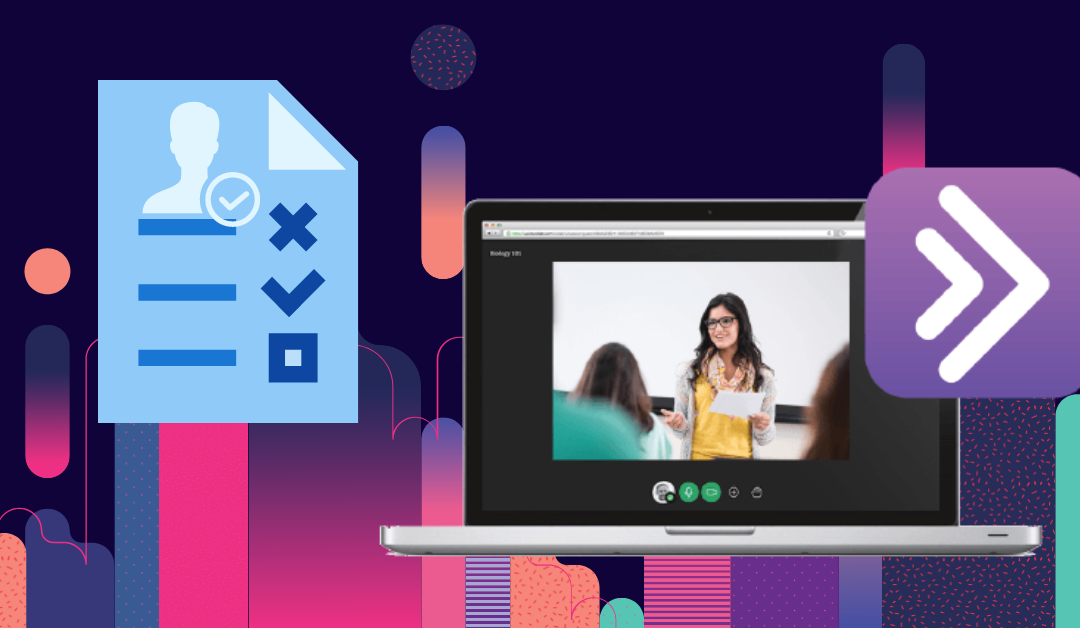Need to take attendance in your live sessions? Collaborate Ultra makes it easy. You can take attendance directly in Collaborate and send the results right to your Blackboard Grade Center. Read on to learn how to set this up and where to find the information after your session has ended.
Setting Up Attendance Taking
Setting up attendance taking in Collaborate Ultra is fairly straightforward. First, note that attendance is turned off by default. If you want to use it, you’ll need to turn it on for each session that you want to take attendance in. Also important to note, you will only be able to use this feature if:
- You are using the Blackboard Attendance tool
- Your session has an end date
- Students are joining through the Collaborate Ultra tool in your course– students entering through a guest link will not be tracked.
To enable attendance taking, you will access the Attendance tab when creating or editing a session. Select the box that says Share attendance information with LMS. Once selected, you’ll be able to set your preferences on time, including when students are considered late or absent. You will also be able to adjust how long the student is required to be in the course to be considered present but it’s very important to note that this is based on the time that the session is LIVE not the time that you have set as the end time. If you stay after sessions to talk with students or use the course room for things outside of the time students would be expected to be in class, this could result in many students being counted as absent when they were actually present. When you’re done selecting your options, simply click Create.
And that’s it. You should be ready to automatically take attendance in Collaborate Ultra.
Where to Find Your Attendance Records
Once you’ve gotten things set up and student attendance has been recorded, the next step is accessing these records. To do this, you’ll navigate to Collaborate Ultra in your course tools menu. Then, click the circle with three dots associated with the session for which you want to view attendance. Select View Reports. Reports are listed in reverse chronological order.
You can also find attendance information auto populated in Blackboard attendance. You can access this by going to Course Management > Course Tools > Attendance.
In the report, you will find information on student attendance, when they joined and left the session, and their total time in the session. If your sessions are used more than once, there is a report for each time it was used. You can export the report in a printable or CSV format.
While not perfect, Collaborate Ultra attendance tracking gives you an easy way to see which students attended sessions and how long they stay. Whether or not you use this information as a key part of their grades is up to you, but it can be useful either way to see which students may be struggling with technical issues, have a hard time coming to class meetings, or other issues that you may be able to work with them on to improve their success in the course.
Resources
Learn more about taking attendance in Collaborate Ultra from these resources: