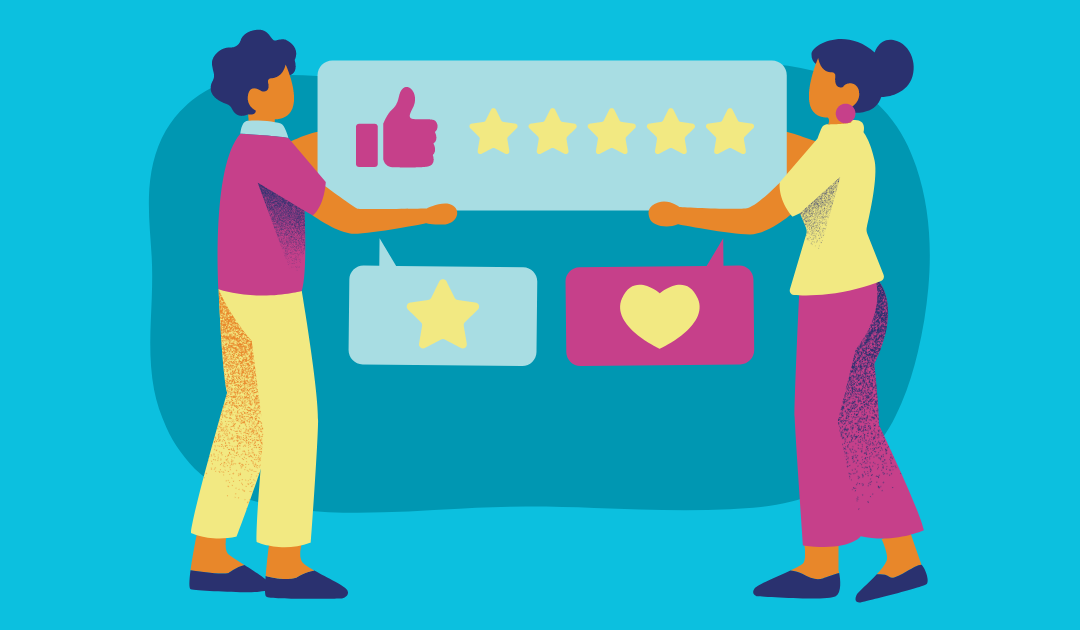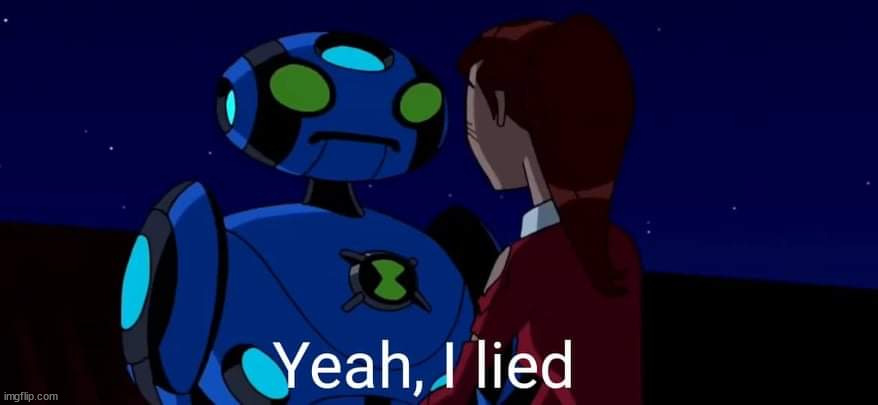
There are actually several ways to give feedback in Ultra. I have already covered how to set up some automated feedback. In this post, I want to look at the ways we can give manual / individual feedback. The type of feedback you can give depends on whether you are dealing with a test or assignment. For instance, inline feedback is not available in test essay questions even if you ask students to upload a file or document there.
From what I can tell, there are three main ways to give individual feedback.
Adding Individual Feedback to Automated Feedback
Let’s say you set up the automated feedback for a test that has essay questions. However, you still want to provide additional, more individual feedback to your students. Here is how to do it.
Navigate to the question and student you want to grade.
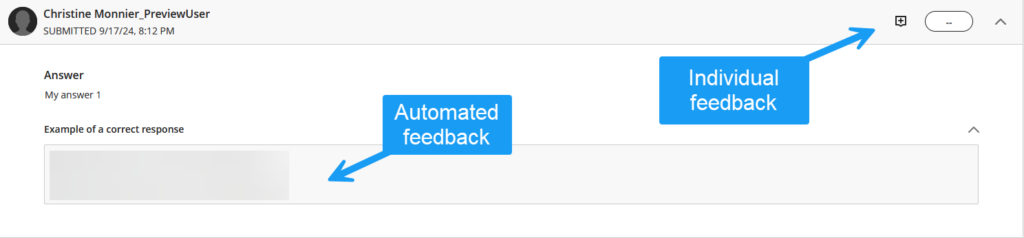
Click on the + button. This will open a text box in which you can add the feedback you want.
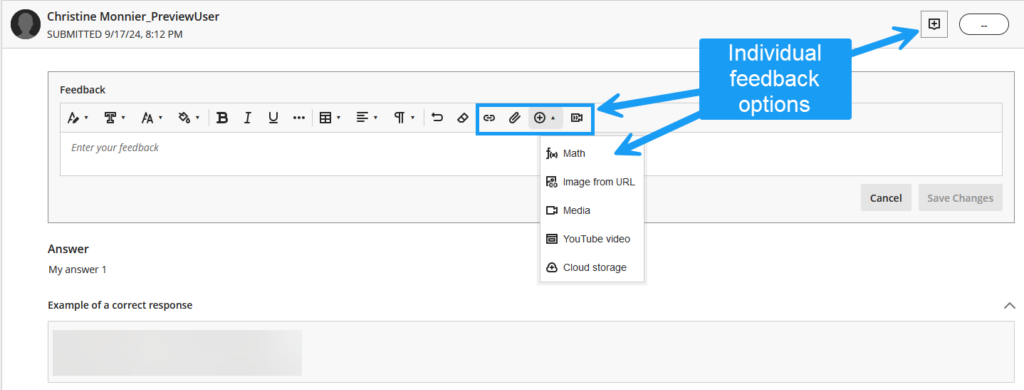
Note your options. It does not just have to be text. You can add links, attachments, audio and video files to really personalize your feedback. Once you are done, click on Save Changes. The + icon will change to a comment icon, letting your students know they have this feedback to check out.
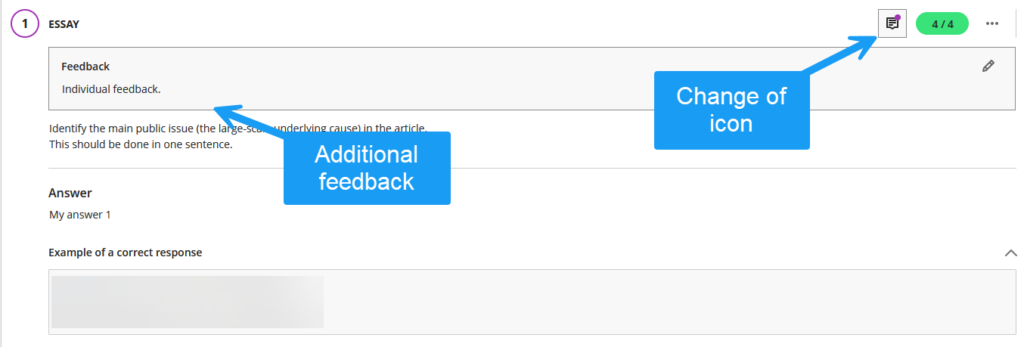
Overall Test or Assignment Feedback
If you don’t need to be super granular and some overall comments would suffice, the easiest way is to use the overall feedback box to the right of the screen. It’s a panel you can open or close. The overall feedback also has a whole bunch of formatting and other options.
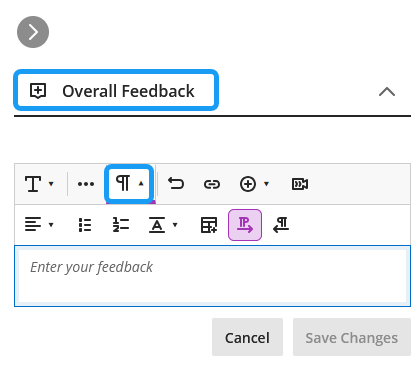
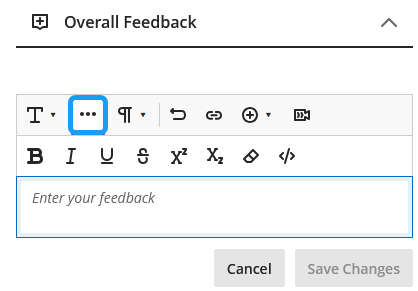
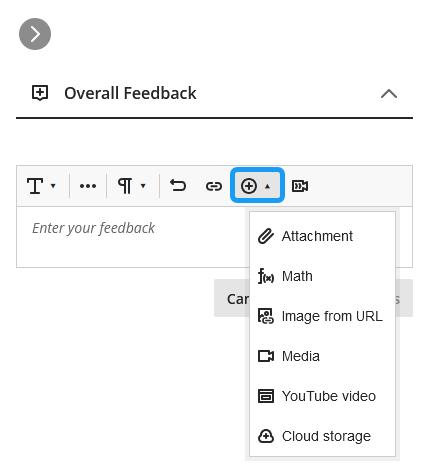
And as before, when you are done, click on Save Changes. Students will also see the comment icon in their gradebook. Speaking of the gradebook, if you do use the overall feedback box, then the students will see the icon in their gradebook as well.

But wait, there’s more. If you click on that feedback icon, this will open a panel where you can more comments if you need.
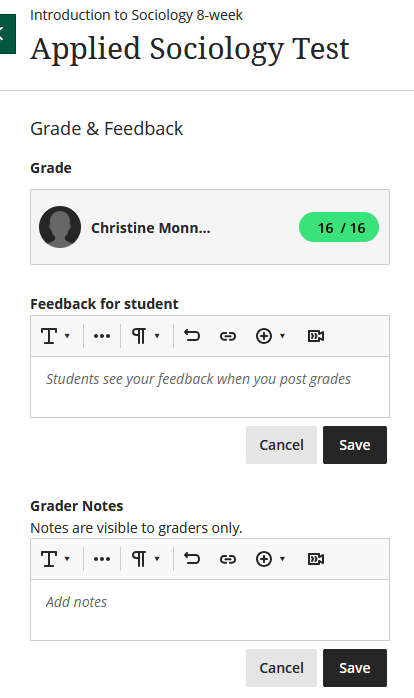
Inline Assignment Feedback
Last but not least, inline feedback. As mentioned above, this one is only available with assignments where students upload a document of some kind (like my beloved mind maps). the inline feedback feature is actually pretty much the same as it is in the Original course view so this should look familiar.
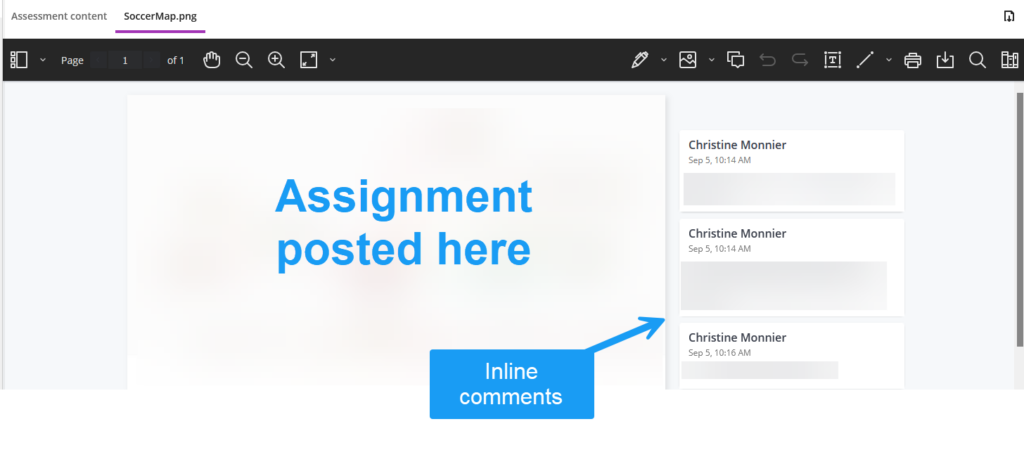
So as you can see you have options in Ultra, lots of them.
You can combine all these different forms of feedback, say inline + overall.
Again, your feedback does not just have to be text. Ultra supports all sorts of media in the feedback boxes. But those are your choices.