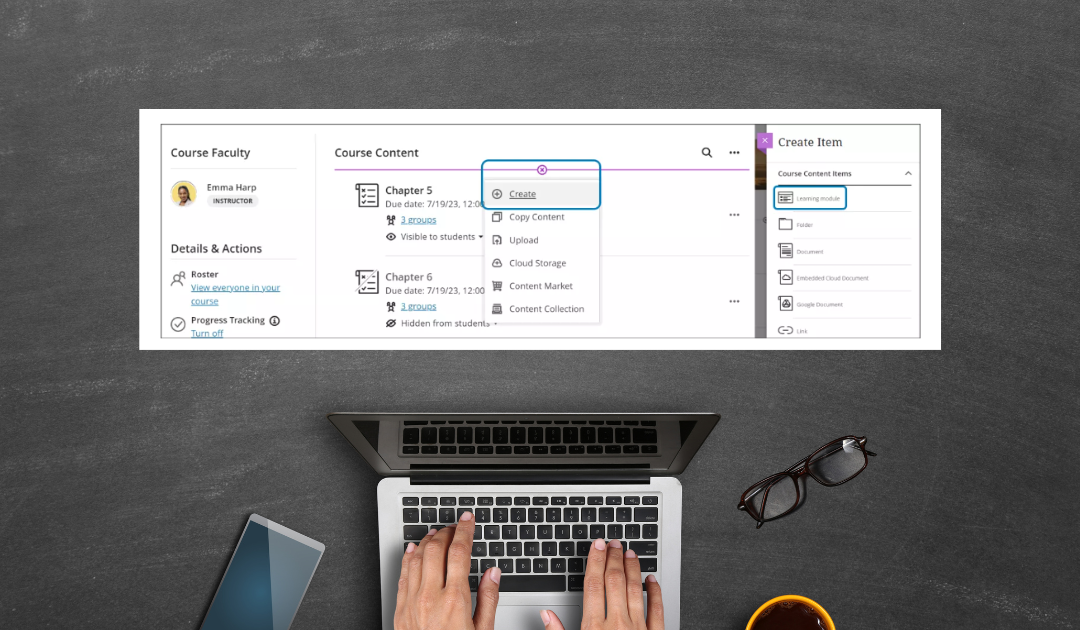In Ultra, learning modules are the basic building blocks of your courses. You can fill them with all sorts of content, from regular documents, to tests, to assignments, to third-party integrations, and countless other things.
Ultra offers a few options to customize your modules based on the structure of your course. For instance, you get to option to enforce a sequence between modules. If you choose to add an image to your module, to add a little splash of color and some visual to your overall content page, there is also the option to mark it as decorative or provide some alt text for accessibility.
Anyhoo, watch me do it under two minutes and that’s because I’m going slow.
And here are your usual steps:
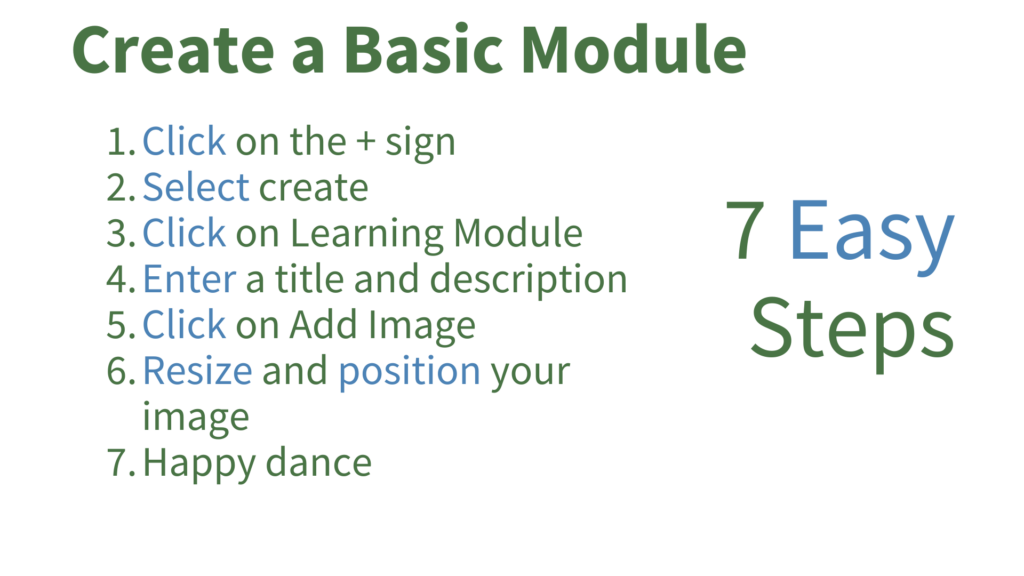
Quick note on AI-generated modules: tl;dr, I’m not a fan. YMMV.
Longer version: as you noticed in the video, when you click on the purple + sign, there is an “auto-generate modules”.
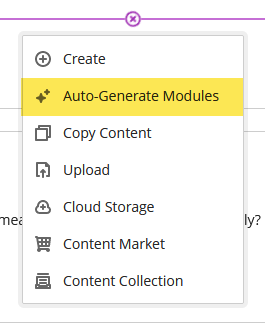
If you click on that, you will be taken to the options page where you can set the settings for your modules to be created by AI.
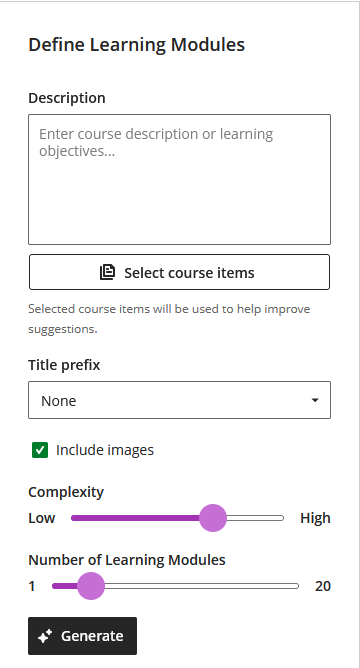
As I understand it, the AI will then generate however many modules you chose, with the level of language complexity you set. But based on what? In my case, I am building a social problems class, so it eyeballed the kinds of topics we might cover in the class but it had them in the wrong order and with the wrong emphasis based on what it’s been trained on. You could probably do about as well if I asked you what the topics are for a social problems class. You can also enter all your learning objectives in the description box and it will work off of that.
It’s not for nothing that I’ve heard AI nicknamed “spicy autocomplete” around the Internet. My sense is that even you use this feature, you will need to do quite a bit of clean up. It might just be quicker to just write your own dang modules yourselves.
This is my chance to plug the most important paper written on the subject (so far), On The Dangers of Stochastic Parrots: Can Language Models be Too Big:
And you should also read Kate Crawford’s The Atlas of AI (COD Library link).